Cyber Range LTI Integration¶
What is LTI and why is it useful?¶
Learning Tools Interoperability (LTI) is a standard used to integrate 3rd-party learning tools into Learning Management Systems (LMS) such as Canvas or Blackboard. The standard was developed by IMS Global Learning Consortium. More in-depth information about LTI can be found on their LTI Fundamentals FAQ page.
The Cyber Range supports LTI version 1.3 and allows organizations to link their school’s LMS to the Cyber Range. This will allow teachers and students to access the Cyber Range Exercise Area through their LMS. The rest of this article will use Canvas as an example for LTI integration, but any LMS that supports LTI 1.3 should lead to a similar experience.
Configuring LTI Integration with Canvas¶
The configuration process requires 3 different roles: Canvas Admin, Cyber Range Organization Admin, and Cyber Range Instructor.
The steps for completing the integration can be found in the following articles:
Canvas Admin¶
Configuring LTI Integration in Canvas¶
Cyber Range Organization Admin¶
Configuring LTI Integration in Canvas¶
Cyber Range Instructor¶
Linking Canvas to the Cyber Range¶
Launching the Cyber Range from Canvas¶
After initial configuration of the integration, teachers and students will have the ability to access the Cyber Range directly from their Canvas web interface. Users will just need to click on the Cyber Range app just like any other app in Canvas to access the site. Instructors will be able to carry out all of the usual tasks they would normally do in the Exercise Area such as creating courses and launching Exercise Environments.
Students will see the Cyber Range App in their course navigation and they will be able to launch their Exercise Environments from the integrated Cyber Range interface as shown below:
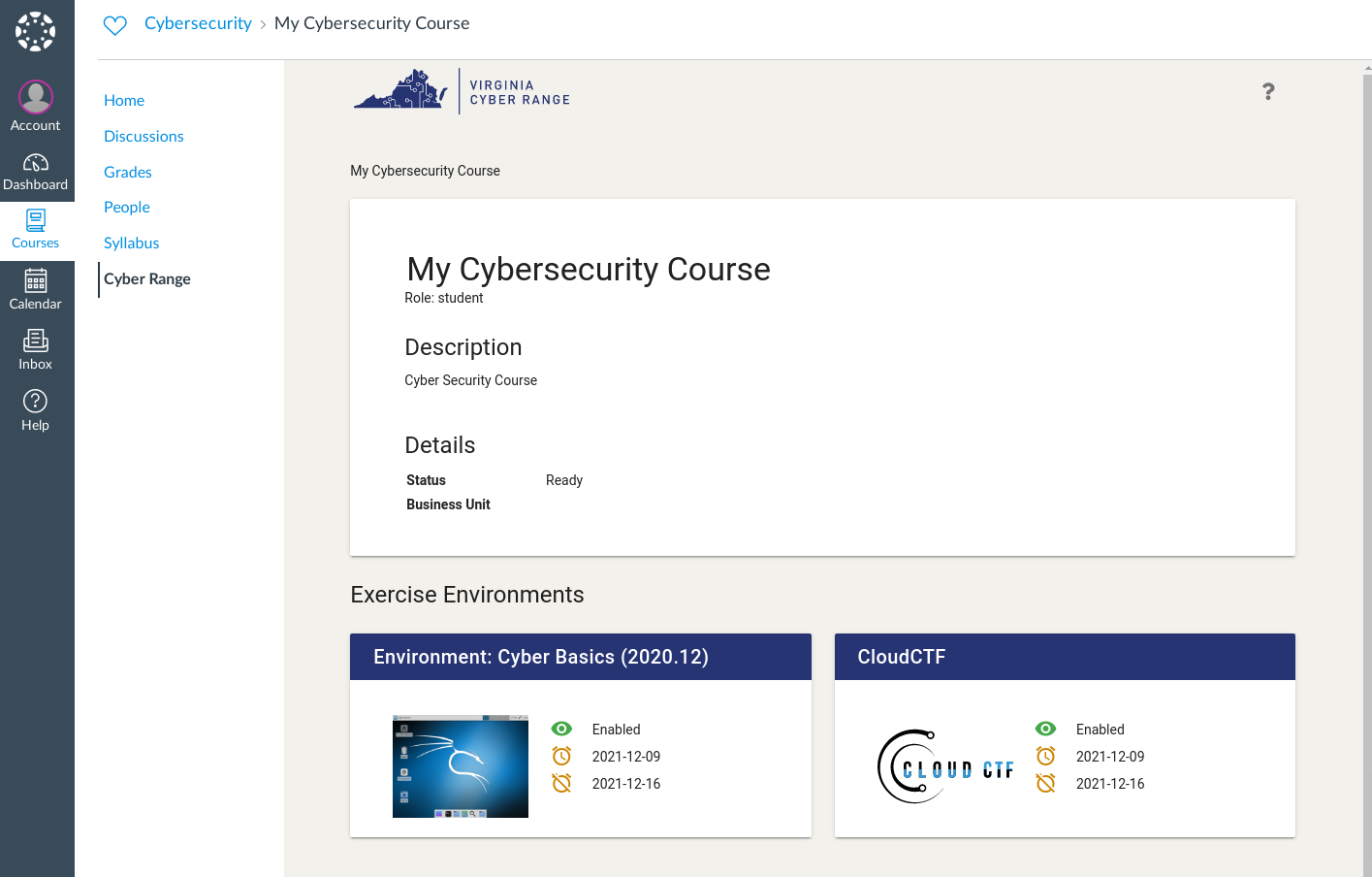
Canvas Users Sync with Cyber Range¶
When a Canvas course is linked to a Cyber Range course, the Cyber Range will automatically import users from Canvas. During this initial sync, any existing students and TAs will be removed from your Cyber Range course and replaced with your Canvas users.
In the list of fields, setting the "Privacy Level" to Public will display the Canvas users' names and emails in the Cyber Range. Setting the "Privacy Level" to Private will assign randomly generated names (such as "Curious Penguin 13") to users to display in the Cyber Range instead.
Instructors who already have their students added to a Canvas course can avoid the step of inviting students to their Cyber Range course by establishing an LTI integration. When new users are added and deleted in Canvas, their user records are routinely updated in the Cyber Range as well. For more information on user synchronization, please see the article titled LTI User Sync.
Have a Question? Contact Support¶
We're here to help you. If you still have questions after reviewing the information above, please feel free to submit a ticket with our Support Team and we'll get back to you as soon as possible.
Thank You for Your Feedback!