Joining a CTF from a Course¶
Abstract
Virginia Cyber Range instructors may choose to create a Cloud CTF environment exclusively available to students within their course. This type of Cloud CTF is known as a private CTF. This article details how to join a private CTF from a Virginia Cyber Range course. If you received a link to join a public CTF, please see the section titled Public CTF Environment in our Getting Started in Cloud CTF article.
How to join a CTF from a Course¶
-
First, you'll need to login to your Virginia Cyber Range account. Please see the article titled How to Login to the Cyber Range for instructions on how to do this.
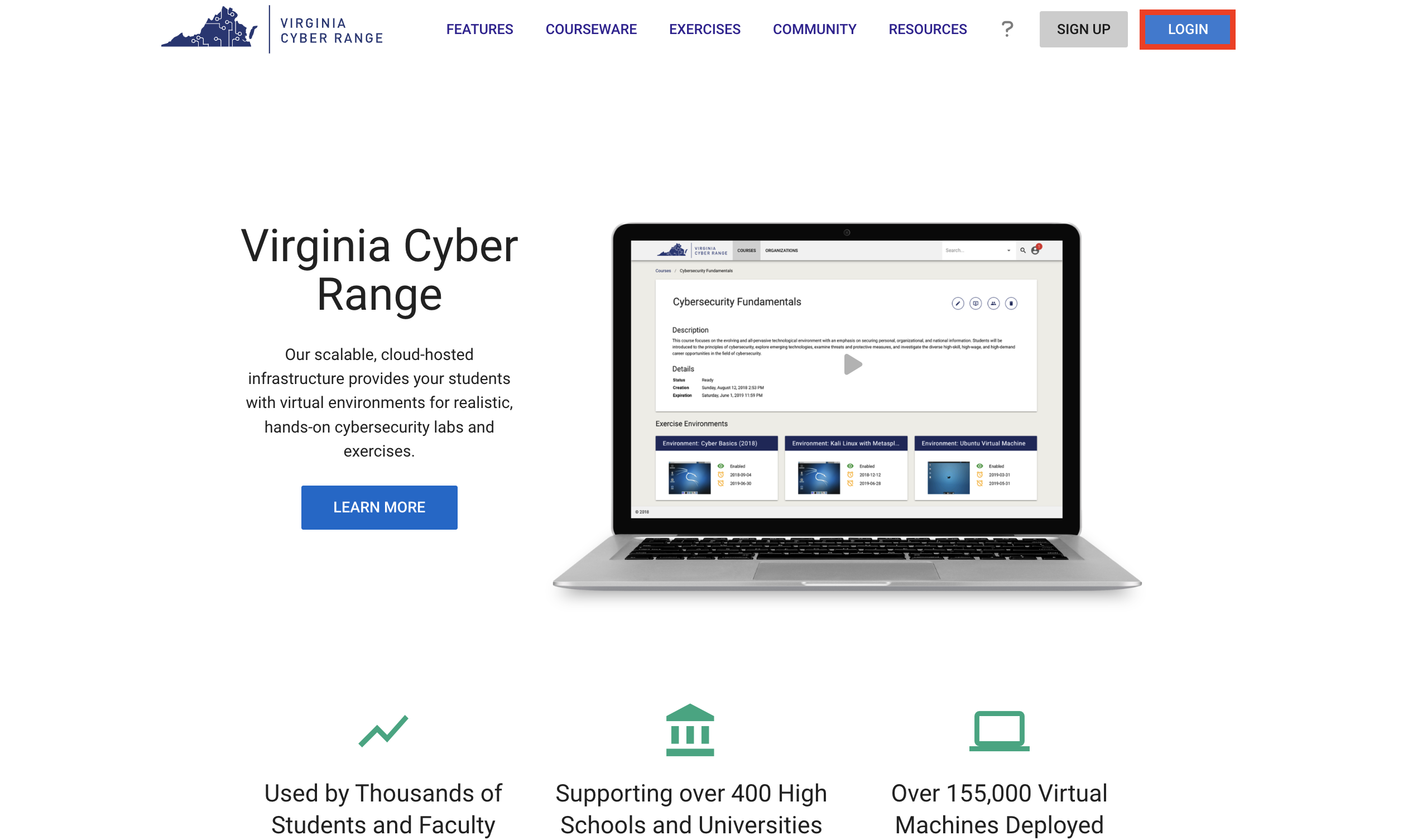
-
Next, please click on the appropriate course that contains the CTF environment.
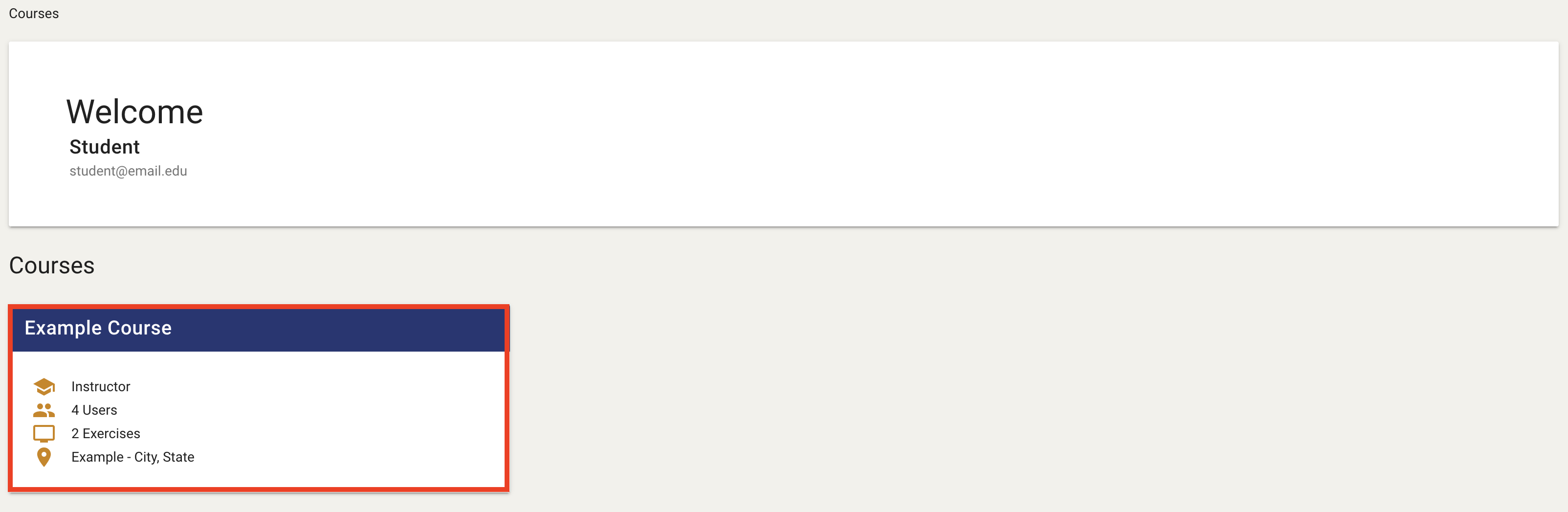
-
Once you have navigated to the correct course, click on the Cloud CTF environment as shown below.
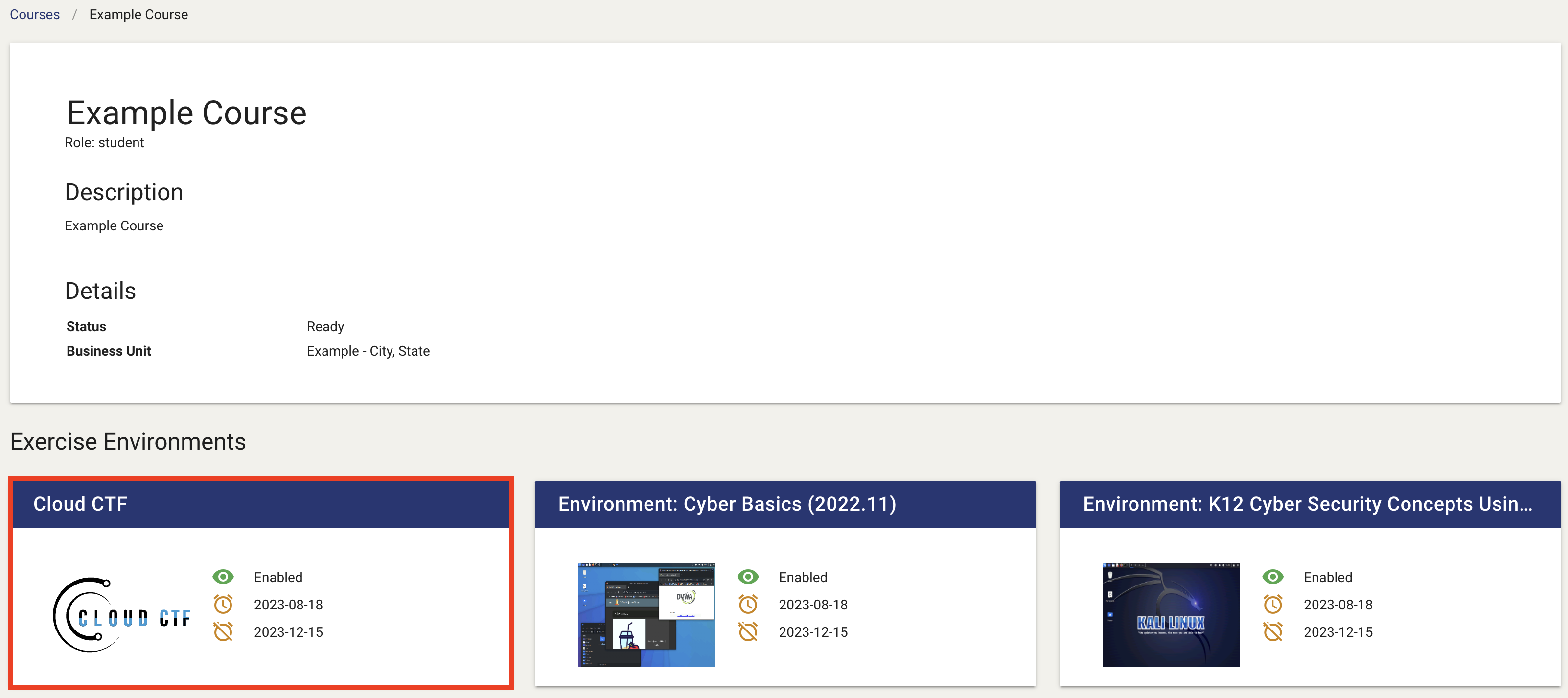
-
Next, click on the "Join" button to open up the CTF in a new tab of your browser.
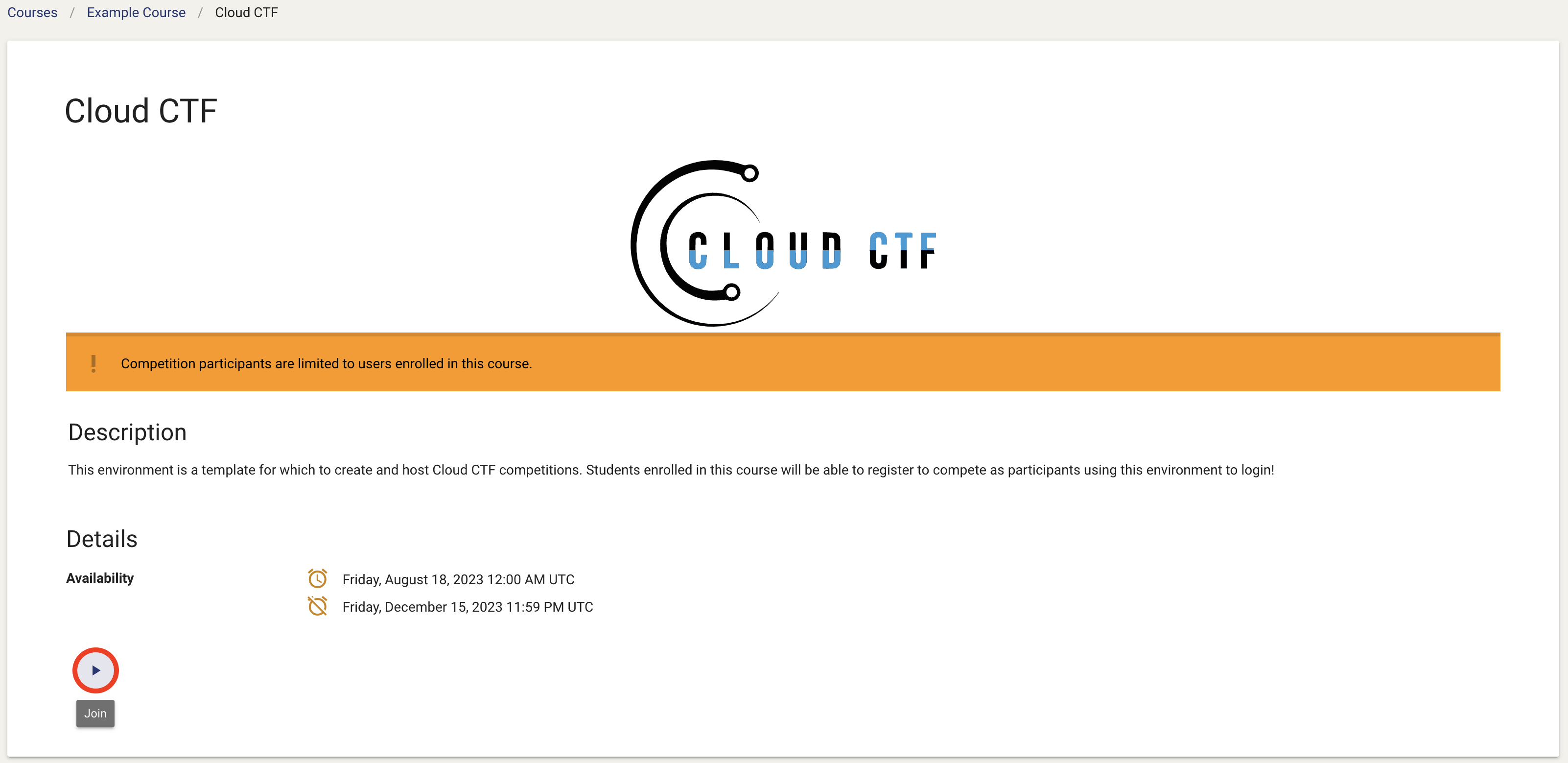
-
Below is a screenshot of the Cloud CTF exercise starting in your browser. Once you have successfully made it to this page, please click on "Enter" to begin participating in the CTF.
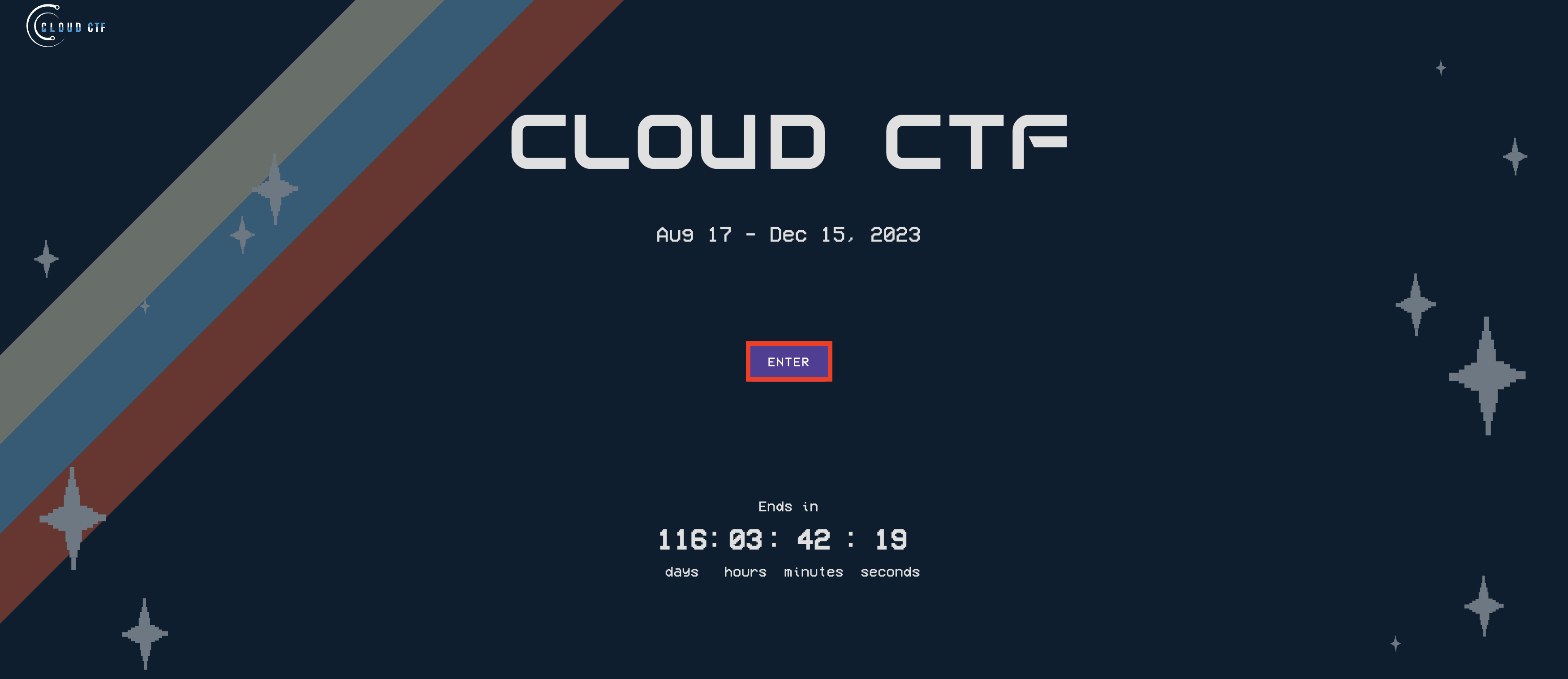
For information on beginning competition and solving challenges, please see the articles titled Getting Started in Cloud CTF and How to Solve a Challenge in Cloud CTF.
Have a Question? Contact Support¶
If you experience any issues starting or viewing Cloud CTF in your web browser, please see the article titled Can't Launch Cloud CTF for helpful tips on resolving the matter.
If you still have questions after reviewing the information above, please reach out to your CTF Admin or Instructor who can submit a ticket to our Support Team on your behalf.
Thank You for Your Feedback!